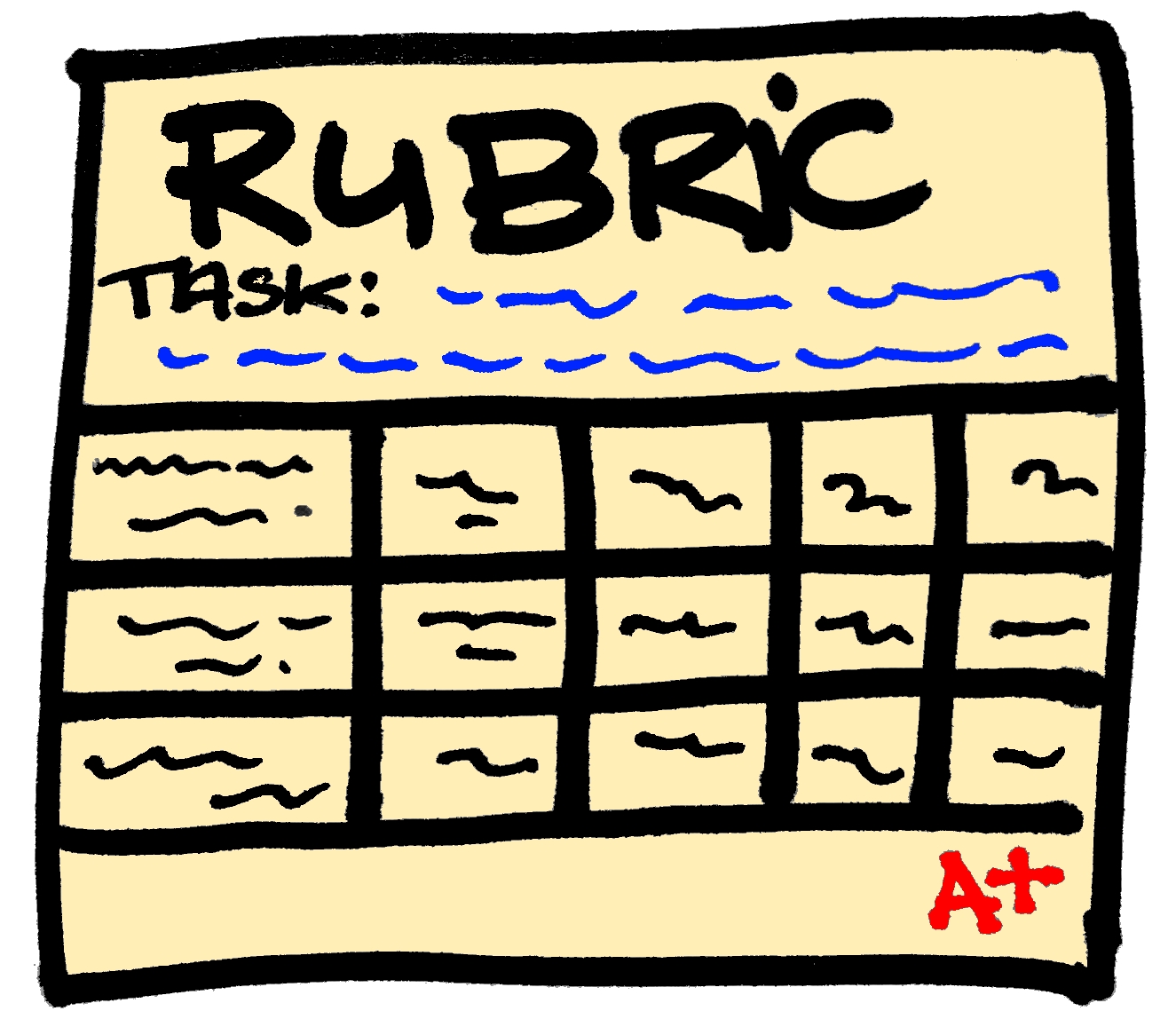This course focused on implementing technology as a leader. One of the assignments that I enjoyed doing was a walk-through. We created a walk-through form to assess the technology being used in classrooms. As a teacher I don't spend much time thinking about what goes on outside my classroom walls. Being required to go into other teacher's classrooms was a great experience. It was good to see how they were using technology in their classrooms. One of the rooms I was able to go into was a teacher who is a bit of a tech wizard in our school. It was great to see how he seamlessly pulls technology into his classroom. Walk-throughs are a great way for both parties to learn something. I was able to learn some new tools to use in my classroom, and give some feedback to the teachers I observed from an outside perspective. I loved seeing the virtual reality tour of the pyramids. The students were highly engaged and were learning. The teacher had the students write observations, and use those observations to make inferences about the Egyptian civilization. I teach ancient civilizations as well and can see numerous ways that the virtual reality tours could be used. HERE are my walk-through notes and a reflection. It gives an overview of the activities that I watched and the feedback that was provided.
This course focused on implementing technology as a leader. One of the assignments that I enjoyed doing was a walk-through. We created a walk-through form to assess the technology being used in classrooms. As a teacher I don't spend much time thinking about what goes on outside my classroom walls. Being required to go into other teacher's classrooms was a great experience. It was good to see how they were using technology in their classrooms. One of the rooms I was able to go into was a teacher who is a bit of a tech wizard in our school. It was great to see how he seamlessly pulls technology into his classroom. Walk-throughs are a great way for both parties to learn something. I was able to learn some new tools to use in my classroom, and give some feedback to the teachers I observed from an outside perspective. I loved seeing the virtual reality tour of the pyramids. The students were highly engaged and were learning. The teacher had the students write observations, and use those observations to make inferences about the Egyptian civilization. I teach ancient civilizations as well and can see numerous ways that the virtual reality tours could be used. HERE are my walk-through notes and a reflection. It gives an overview of the activities that I watched and the feedback that was provided.I also created an infographic with tips and tools for implementing a 1:1 technology plan. The tools that I recommended are Google Classroom, G-Suite, and Canva. Google Classroom is very easy, especially for a tech newbie. I love that you can share links and announcements with students. The question feature is great for starting an online discussion. You can also have students complete assignments online. Students who complete their work on Google Classroom will never lose it! G-Suite is great for having students collaborate together. When I previously used PowerPoint for student presentations you would have students sitting around one computer. Now they can work at the same time on an assignment through the share settings. I also included Cavna as a tool. I used it to create my infographic (you can see it HERE). It is very user friendly, and the students can use an already created template and add their own information. One of my tips was not to create everything from scratch. The first time students are using a tool have them use an already existing template. Once they master using the tool, then let them create from scratch. Another tip was finding a tech buddy. Your building is filled with people who are already using great technology. Find out who they are and ask them for their tips and tools. As you get more comfortable with using technology you will find that you have tips and tools to share in return as well. My last tip is start small, you do not need to do everything at once. Try a couple of things that you think will work and get comfortable using them before you introduce something else.
Image Credits:
upload.wikimedia.org/wikipedia/commons/a/af/All_Gizah_Pyramids.jpg.